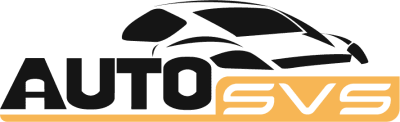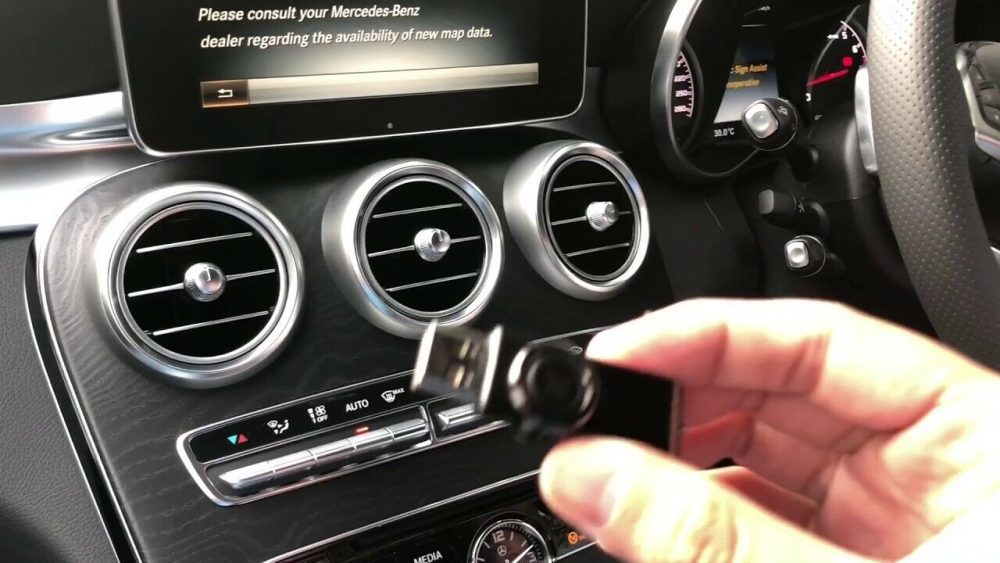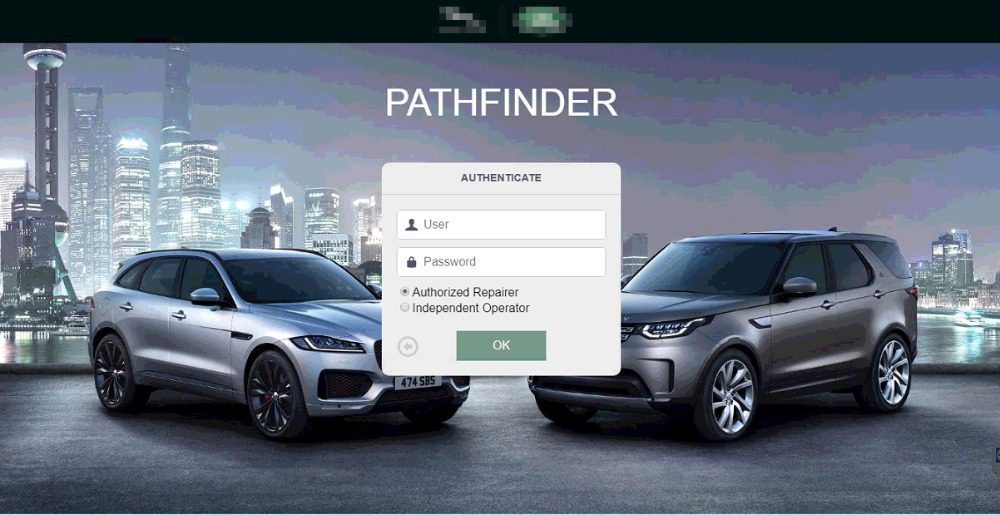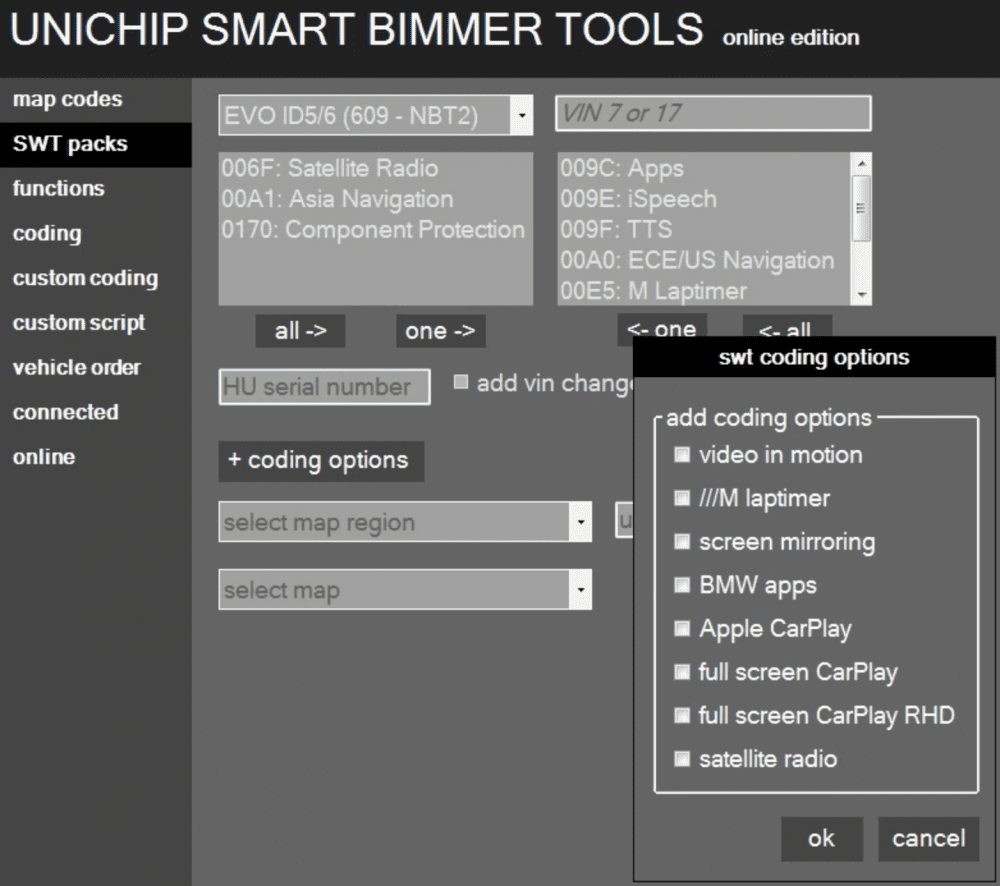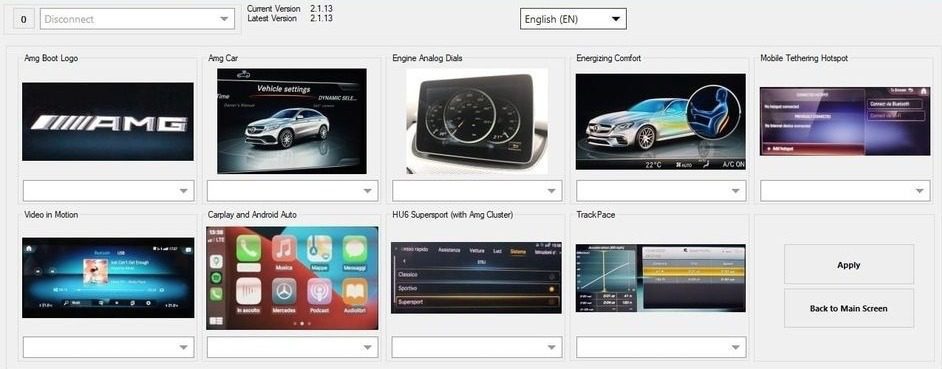Guidance on how to upgrade firmware Icom Next A interface original BMW
Part No.81312360883
Steps To accomplish the firmware upgrade
- Ensure that your ICOM is connected to a car with a power supply or that the engine is running.
- The voltage should be greater than 13V.
- Download and install the most recent version of ICOM NEXT A software
-
Proceed to the location where the software was extracted:2.1. Click the Start button in the upper left corner.Type “ProgramData”2.3 BMW -> ISPI -> data -> TRIC -> ICOMNext -> ICOM-Next 04-22-202.4 There should be four files there (2x .xml and 2x tar.gz). For the time being, keep this location open.
-
Open Itoolradar or any other software that displays your ICOM Next A IP address and copy it.
-
Launch your web browser and navigate to the following website: http://XXX.XXX.XX.XX:60080/ replace XXX.XXX.XX.XX with your ICOM’s IP address.
-
Enter the following login and password: login: NZY1150263 is the root passcode.
-
Select the “Firmware Update” option. See the screenshot below.

-
At the bottom, ensure that the SYSTEM option is selected, and then select the file option.
- Return to the folder you opened in the second step and copy the entire path. It should look like this: “C:\ProgramData\BMW\ISPI\data\TRIC\ICOMNext\ICOM-Next-04-22-20” and
paste it at the top of the new window that appears. or you can manually navigate to this location by going through each folder.

- SELECT A.GZ FILE WITH THE WORD “ROOTFS” IN IT. In my case, it’s “ICOM Next-rootfs-012210.tar.gz,” and then click OK. See screenshot 10 below.
- Click the “send file” button to the right of the file selection.
- The next screen should ask you again if you want to update the firmware; check for errors and select YES. The LEDs on the ICOM Next A should all be RED, which is normal.
- Wait a few seconds until it says “update completed,” and DO NOT REBOOT ICOM YET!!! On the website, select the Update firmware option.
- Return to the firmware update website, select the APPLICATION option, and then select “choose file” once more. Please see the screenshot below.
- Choose the second file with the word “app” in its name from the same location as in the ninth step. In my case, the filename is “ICOM Next-app-012212.tar.gz.”
- Confirm that the APPLICATION option is selected once more, then click the “send file” button.
- Wait until the message “Update successful” appears, then press the Reboot ICOM Next A button.
- After a few seconds, ICOM should restart and load the new software.